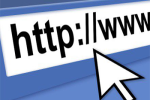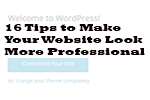Best WordPress Traffic Analytics Tools
Having your own blog without having a way to gauge traffic is one of the worst mistakes any blog owner can make. It doesn’t matter what your overall goal is, whether it be to sell as many products as possible, increase your email subscriptions, get people to click on your Adsense ads, whatever it may be analytics can inform you whether you’re on the right path or not.
Analytics plugins and tools will give you important info about how well your site is performing. It doesn’t, depending on the software/tool that you use, just inform you what your traffic is, but also details where the traffic is coming from, what the bounce rate is and how long they stay on your website, all of which are important metrics that every webowner should want to know.
Having an analytics tool for your WordPress blog allows you to plan and do things like:
- Develop your marketing strategy
- Optimize your website for the search engines
- Find out if your site is keeping visitors engaged
- Find out what your best web traffic days are
- Provide important information and data for blog posts you plan to write
- Enables you to improve the experience of your readership
This type of info is important to all bloggers. And by far, the most popular analytics tool is Google Analytics but it is not the only one available. There are dozens of analytics tools for WordPress blogs and it’s very difficult to gauge which one is the “best.”
You can think of the various tools available to be either about pure numbers based, such as number of visitors in a given day or month and number of page views. While the other type are the ones who take a closer look at visitor behavior such as bounce rate and how long they stay on your website.
Here are some of the more popular analytics tools available, I will break down what’s good about each of them and what their downsides are.
Google Analytics
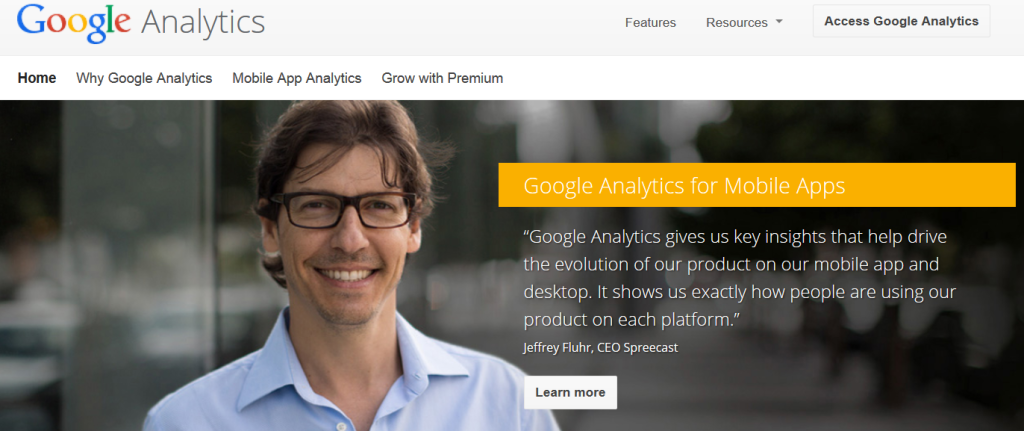
By far the most popular analytics option for bloggers. Google Analytics is so popular, not only because it is a free tool, but also because it has so much in-depth statistics for web owners. Another obvious reason why people like it is because most bloggers are trying to optimize their blog for the Google search engines so it makes sense to use the official program from Google to do this task.
Google Analytics is very easy to use but you will need an account. In addition you will have to copy and paste a piece of code onto your blog. This can easily be accomplished if you use the popular WordPress SEO plugin by Yoast.
As I mentioned above, there is lots of juicy in-depth info that you get when using this option. You, of course, see the statistics for how many visitors in total your blog gets, but also get detailed statistics regarding other important metrics such as bounce rate, total pageviews, how long visitors stay on your blog, etc.
One negative to using Google Analytics is that you won’t be able to see the date directly from your WordPress dashboard. If you want to view your statistics then you have to navigate to the external website. In addition, the interface isn’t all that user friendly and it’s also frustrating when things get renamed.
Cost: Free
Key Features:
- Traffic analysis
- Bounce rate
- Real-time analytics
- Google Adwords integration
- Pageview statistics
Jetpack by WordPress
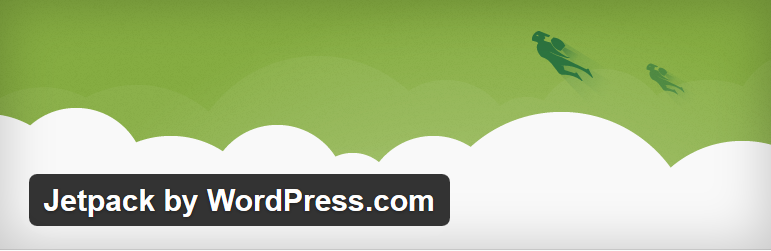
Jetpack is an extremely popular, multi-purpose WordPress plugin that has a huge amount of tools and features including an analytics tool for WordPress blogs. The plugin keeps track of the number of visitors to your blog, what outbound links they click on and where they are coming from such as how many come from the search engines and how many are referral traffic from other websites.
Because it is a plugin, you don’t need to visit an external website to see your stats (such as like you need to do with Google Analytics). You get your traffic stats right on your dashboard and can see daily traffic as the first info displayed. You can reveal more in-depth info such as what pages and posts are doing the best in terms of traffic, where your traffic is coming from, what words people are tying in when finding your website in the search engines and more.
You also don’t need to worry about Jetpack being difficult or a hassle to install. Setting it up is actually very easy, simply install and activate it and then type in the appropriate info for your WordPress.com account to connect. Once it’s connected you are able to get all of the above statistics for your blog.
Now for the bad. Jetpack is not the most detailed traffic analysis tool when compared with other tools. It is mostly great for getting a quick overview of your daily, weekly, or monthly traffic. It does not track search engine terms very well, no bounce rate data or other detailed information such as how long visitors stay on your blog.
Cost: Free
Key Features:
- Daily, weekly and monthly traffic data
- Page and post traffic overview
- Referral traffic overview
- Top post and page performance
- External link clicks
Chartbeat
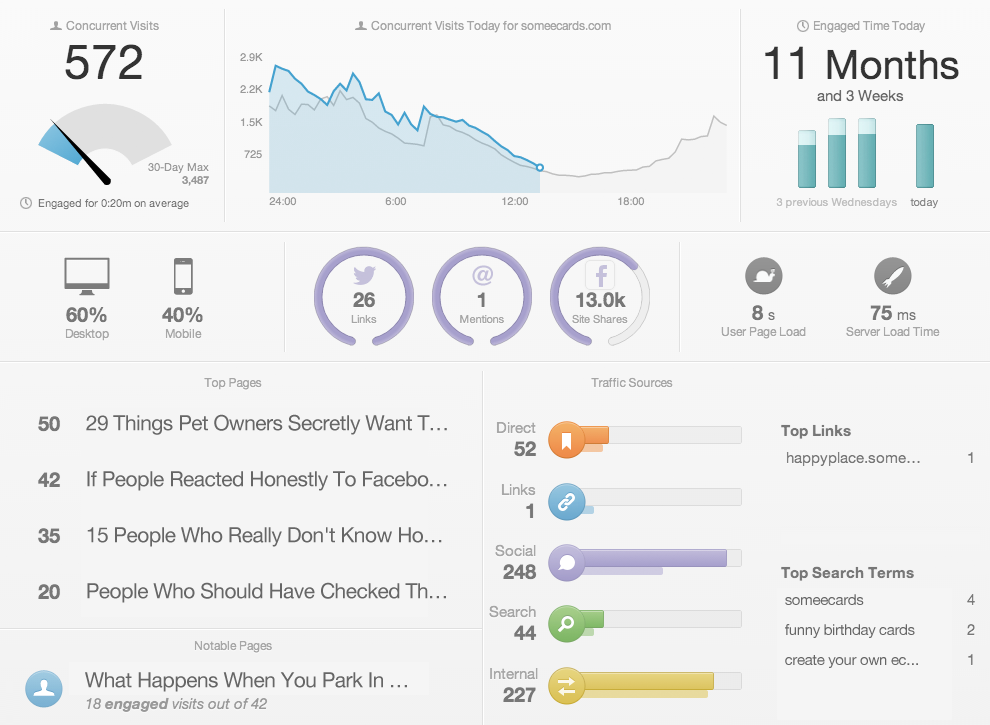
Chartbeat is another advanced and real-time analytics tool that automatically places code into your website via the free WordPress plugin to track the performance of your traffic. You can view a wide array of statistics on the impressive dashboard such as search engine terms, where your traffic is coming from, your top posts/pages, user page load speed, server load time, how engaged your traffic is and more.
Not only is Chartbeat far more advanced than some of the other analytics tools on this list, you also don’t need to visit an external website to view your traffic like you do with Google Analytics. The Chartbeat statistics are available right from your WordPress dashboard. The only downside to using Chartbeat is that it is not a free service.
Cost: Starts at $9.95
Key Features:
- Real-time analytics
- Social sharing statistics
- User page speed and server load time
- Search terms
- Displays top posts and pages
- Tracks visitors behavior
Kissmetrics

Kissmetric is a bit unique in that it is designed so that you can see all visitor behavior. Meaning that it is less informative if you want to see overall traffic to your blog and more informative if you want to see what people are doing when they get to your blog.
It’s also a very easy software to use, simply install the plugin and enter your purchased API key when prompted. You can then choose what things you want to track.
The thing Kissmetrics has going for it is that it is one of the best tools to use to see what your traffic is doing when they get to your blog. It can also track visitors across all devices.
The biggest negative to using Kissmetrics is of course the price. Unless your blog is already making a pretty penny it’s going to be difficult to pay $167/month for an, admittedly advanced, analytics tool. For this reason Kissmetrics is better suited for huge websites and businesses rather than the basic blog.
Cost: $167 per month
Key Features:
- Dedicated support
- Extremely detailed visitor statistics
- Unlimited metric reports
Clicky
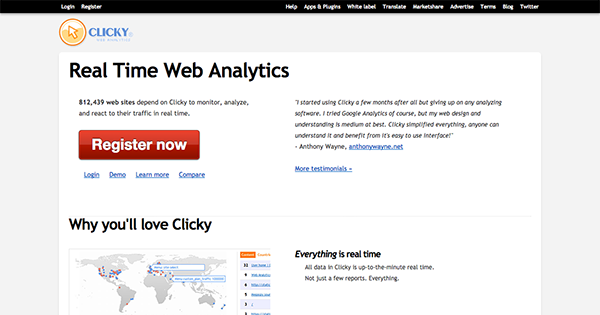
Clicky is another alternative to Google Analytics that offers real-time traffic tracking and a customizable dashboard. You also have the option to upgrade to the premium version for even more features. Like with Google Analytics you need to first insert a bit of code in order for the visitor tracking to be enabled.
Clicky has a few things going for it. You can customize the dashboard and, even for new users, Clicky is very simple to use thanks to its intuitive UI. And unlike Google, all of your data is available right from your WordPress dashboard.
You have access to plugins and mobile apps making your data even easier to view from mobile devices. The only real downside to Clicky is that it is only free for basic use for a newer website. If you want all of the advanced features such as the heatmap and uptime monitoring you will have to upgrade to the premium plan.
Cost: Free for basic usage and premium plans start at $9.99/month
Key Features:
- Real-time tracking
- Single visitor tracker
- Dashboard is able to be customized
- Split testing (Premium only)
- Heatmaps (Premium only)
- Monitoring for uptime (Premium only)
Heap
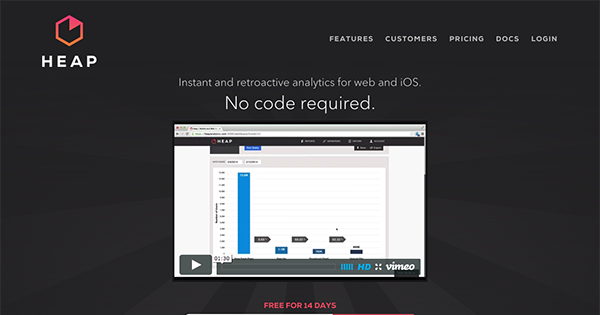
Heap is a nice looking and free Google Analytics alternative great for your typical blog. As the main page proudly displays, you don’t need to touch a bit of code to get Heap up and running for your blog.
All of the statistic reports are, unlike some of the other tools on this list, very easy to understand. No need to frustrate yourself trying to figure out what various data means.
Cost: Free
Key Features:
- Nice looking and easy to understand
- Very simple to install
- Conversion tracking
- Real-time tracking
- Comparison statistics
Piwik
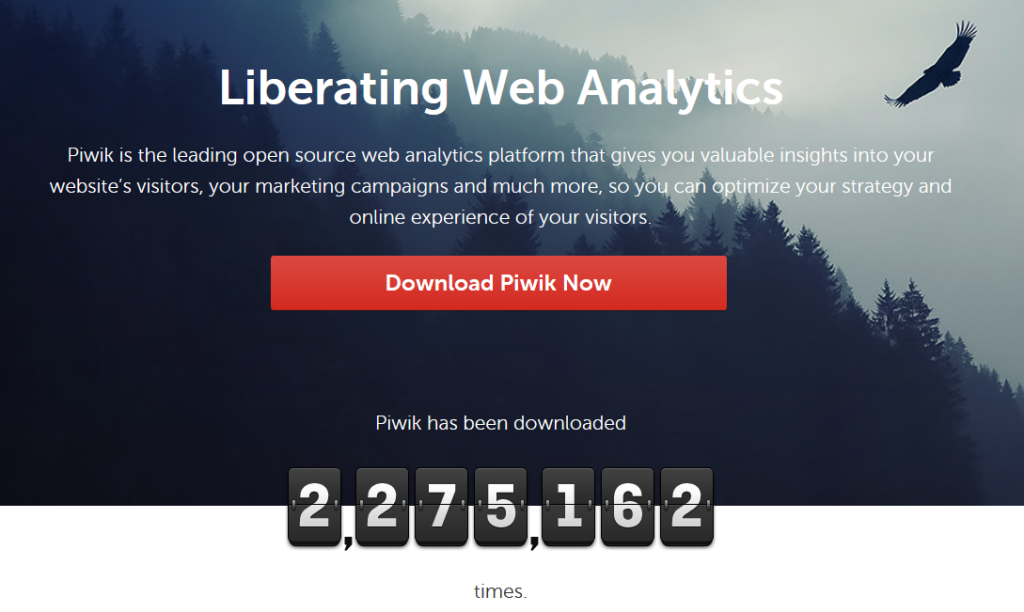
Piwik is another unique analytics option since it is not only completely free (assuming you use the non-cloud version), but also open source. The tool, like with Clicky, allows you to customize your dashboard which you can install on WordPress via the free plugin, it also analyzes your website’s speed allowing you to make changes where necessary.
Another major difference between this option and others is that Piwik is not as easy to install as the other options on this list. It’s not as easy as adding a code snippet or installing a plugin, you will, unless you use the premium cloud version, have to install the Piwik software right onto your server.
One thing this option does have going for it is that, since it’s open source, the software has a large and helpful community around it which is great for finding someone to help you out. The software makers also respond to reports of any bugs very quickly.
Cost: Non-cloud version is free
Key Features:
- Open source
- Website speed report
- Detailed statistics
- Can get reports delivered to your email account
- Can customize your dashboard
Foxmetrics
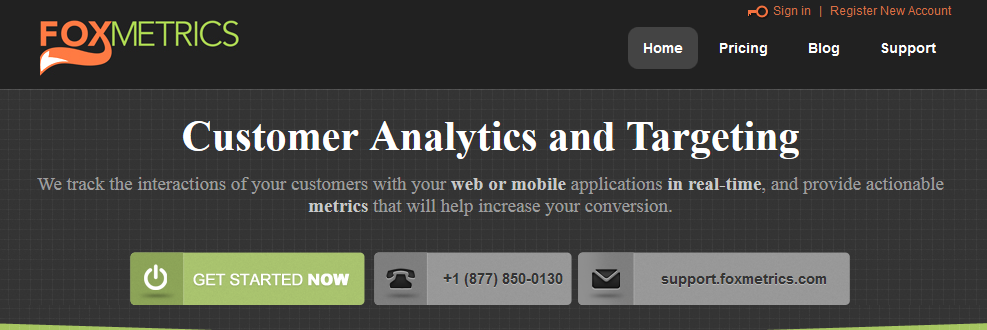
One of the other ‘pay to play’ options on this list is Foxmetrics which is great for tracking visitor behavior. It will track how your traffic interacts with your webpages, tracks when your traffic buys something on your website, clicks on one of your ads, etc. You also get all of the basic analytics data such as real-time tracking, total visitors, referral traffic, bounce rate and more.
Like many on this list, the tracking starts only after you add a code snippet onto your website, this process has to be done manually as well since there is not yet a plugin for this service.
You can also track subscriptions via email services since Foxmetrics is able to integrate with other third party apps such as the popular Mailchimp. Unfortunately as mentioned above, this is a paid only service that comes with a free 14 day trial.
Cost: $20/month
Key Features:
- Real-time tracking
- Ad click tracking and sales tracking
- Visitor behavior tracking
- Premium support
Mixpanel
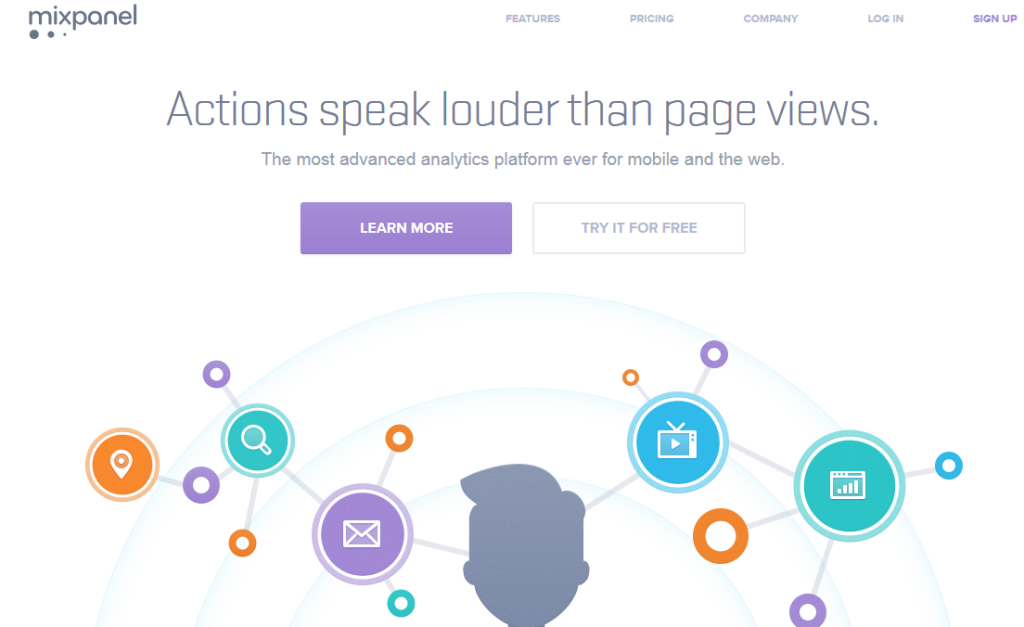
Mixpanel likes to advertise itself as the most advanced analytics tool available for either mobile or web tracking. While it’s debatable if that’s true or not, Mixpanel is definitely one of the more impressive analytics options.
Instead of the basic traffic tracking, Mixpanel instead tracks actions and what those actions leads to. It also tracks important things like which of your Google Adword campaigns are converting the best.
Cost: Basic plans are free
So did we miss any valuable analytics tools? Let us know in the comments below.